Creating professional video tutorials is more rewarding than ever, but also more demanding. Between scripting, recording, editing, adding voiceovers, and syncing everything perfectly, even a short five-minute tutorial can eat up hours of production time. For solo creators and small teams, that time drain adds up quickly. Whether you’re managing social media content, educational series, or software walkthroughs, the need to produce high-quality video fast is no longer optional—it’s essential.
That’s where AI-powered video tools like CapCut Web step in. With its free, browser-based platform and intelligent features, CapCut Web enables the automation of the most time-consuming aspects of editing—voiceovers, script syncing, pacing, and audio cleanup—without compromising quality. For creators who want to streamline their workflow, integrating AI editing today doesn’t just cut production time in half—it transforms the entire creative process.
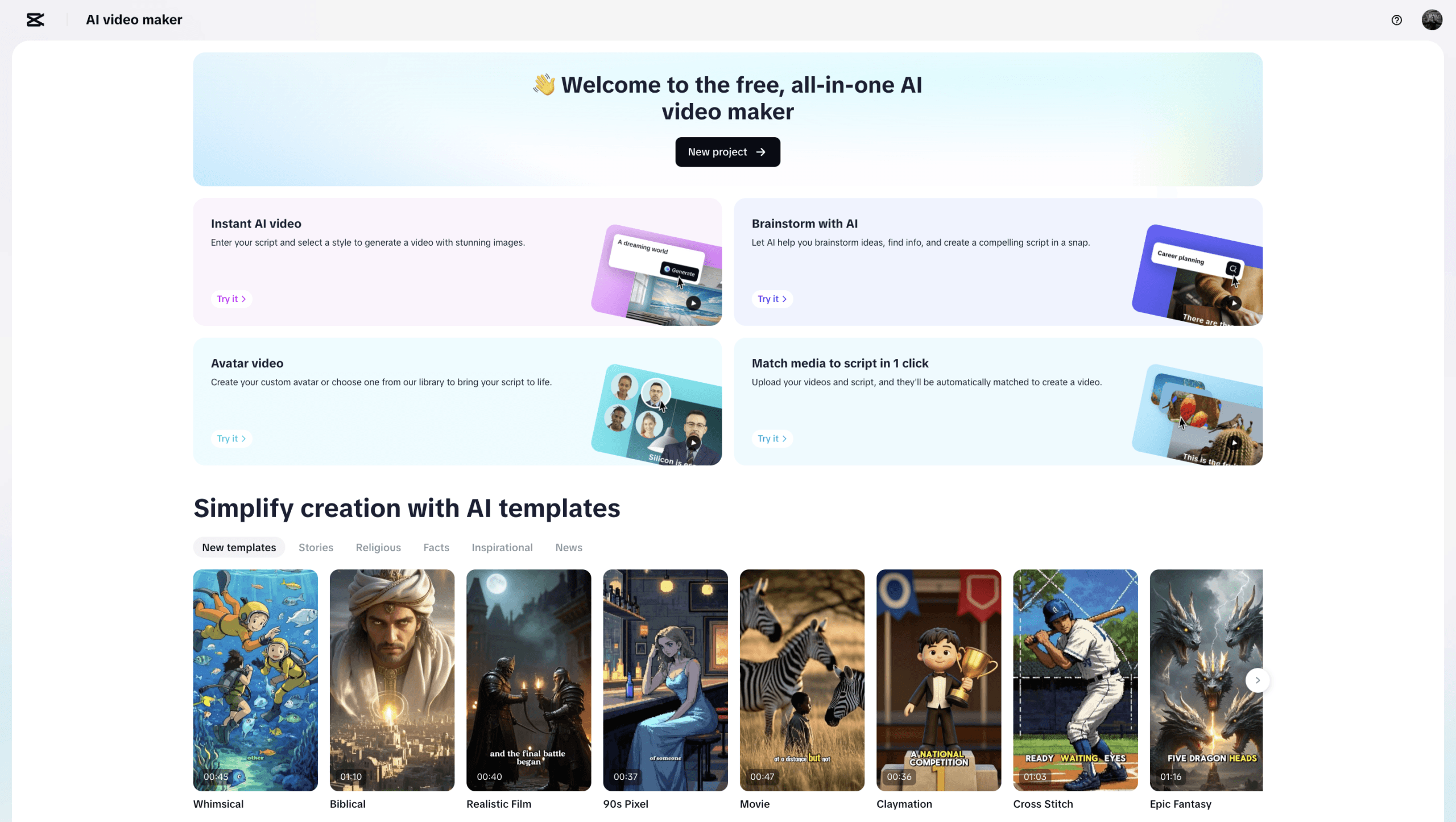
CapCut Web’s AI video maker
Why AI editing is the ultimate time-saver for tutorial creators
With AI-enabled editing, the biggest plus is not only speed, it is the freedom. Freedom from redundancy, freedom from re-recording, and freedom from expensive equipment or voice talent. Tools like CapCut Web’s AI video editor allow creators to focus their time on storytelling and less time on manually bringing a bunch of edited clips together.
Take voice-over, for example. For voice-overs, you sat in front of the mic, prayed for a quiet room, and had to re-record every time you changed the script. Now, with text-to-speech built-in features, you can paste the script, hit generate, and instantly produce a studio-quality voice-over (or two or twenty!) within seconds. You could spend hours recording, syncing, and exporting.
How to use CapCut Web’s text to speech tool to speed up your workflow
CapCut Web’s text to audio free tool lets you transform any script into natural-sounding narration in just a few quick steps—all within your browser, with no software downloads required. Here’s how it works:
Open CapCut Web and log in to your account. Go to the Text to Speech section under the Tools tab. You will see a row of buttons, one of which is an input field where you can paste your script. If you haven’t written your script, no problem – you can also use the AI script generator by clicking on the “/” icon, which helps generate or improve your tutorial copy using prompts you’ll provide.
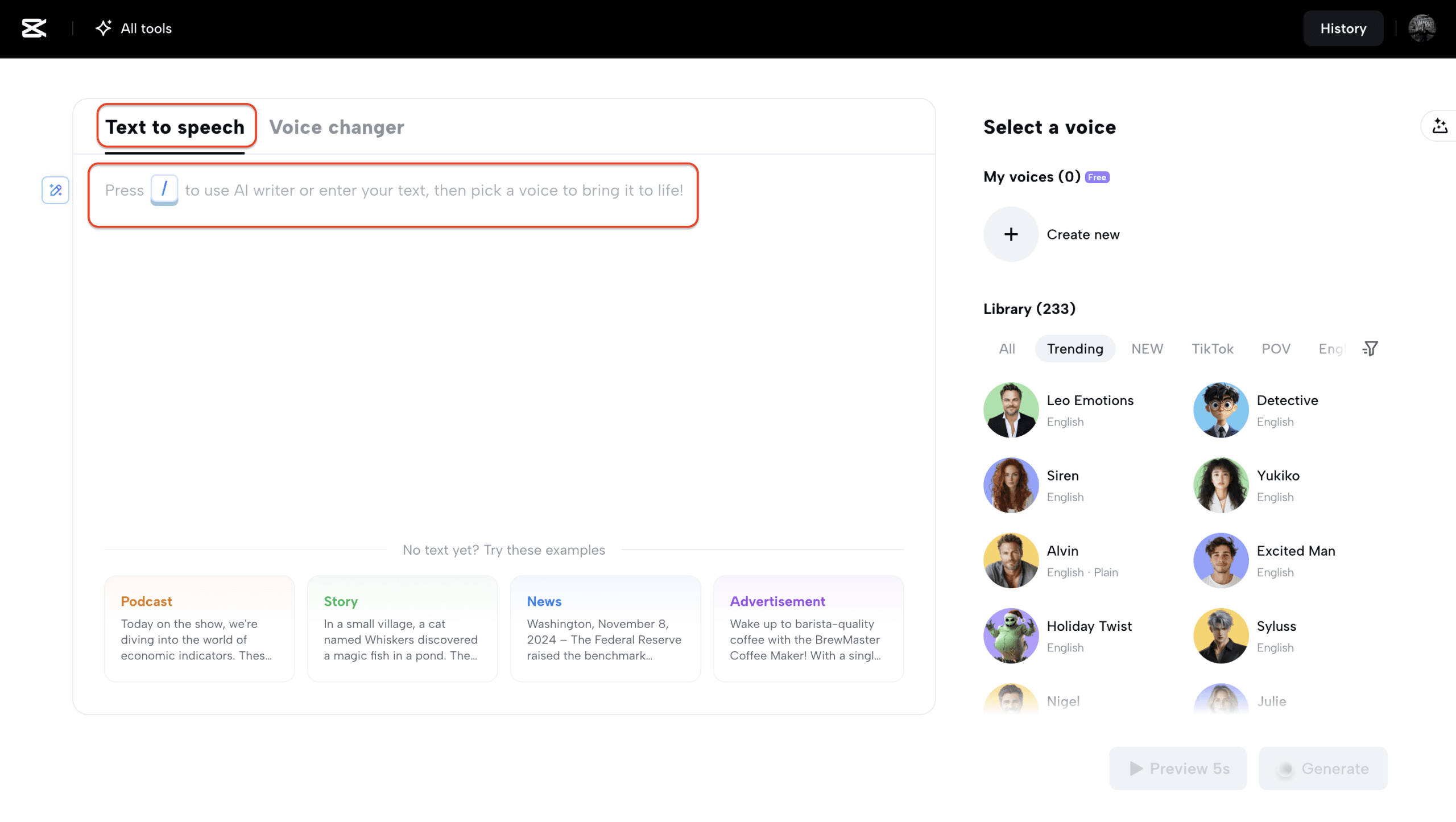
Paste or generate your script
2. Pick a voice that matches the tone of your video
Once you paste your script, you can choose your desired AI voice. CapCut Web has a lot of different choices for voices that range by Gender, Age, Tone, and Accent under the filter icon. Whether you want a calm, instructional tone or a fast-paced, high-energy vibe, there will be a voice that fits the personality of the video you’ve created.
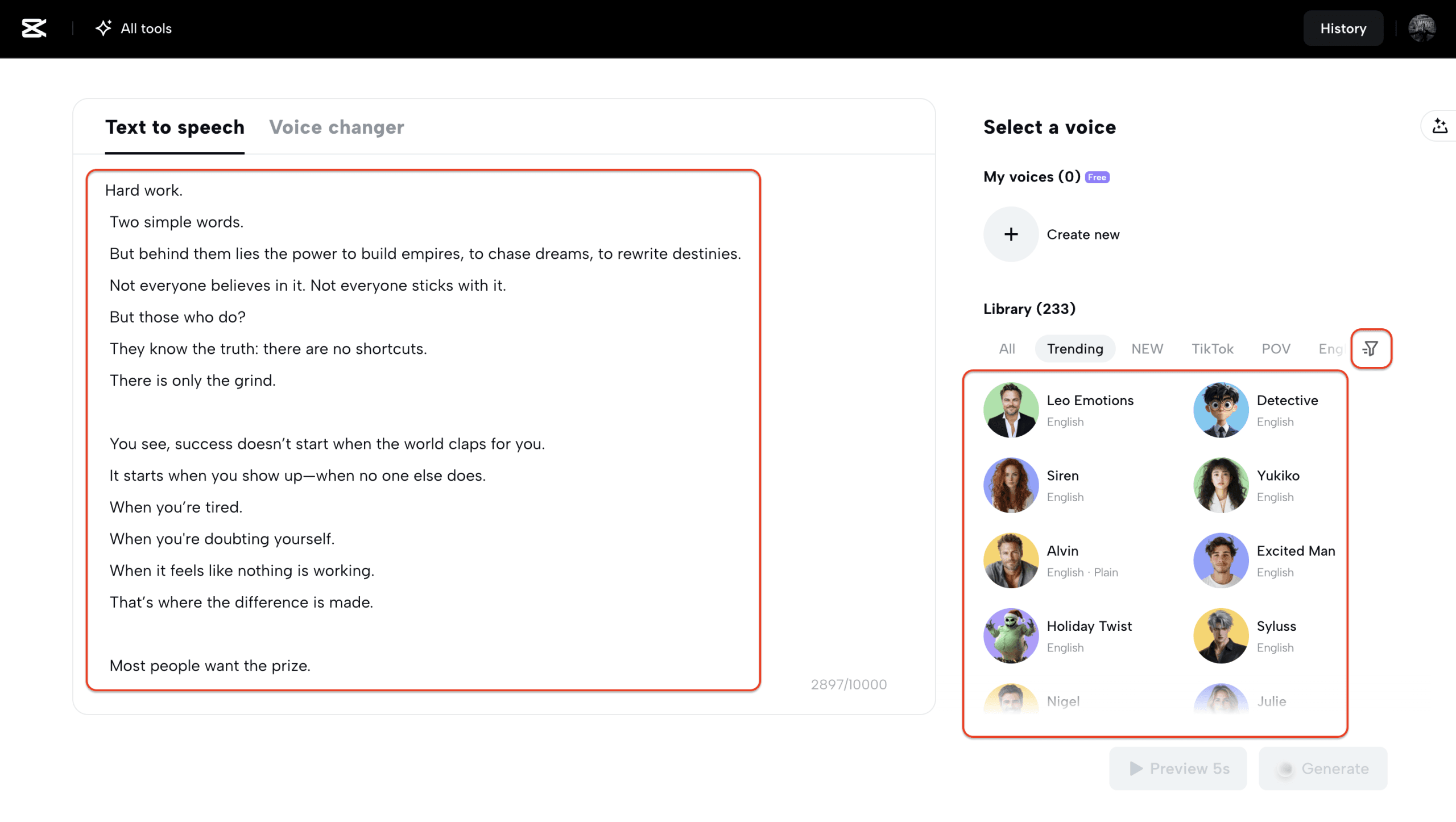
Pick the voice that matches your tone
3. Adjust emotion, pitch and speed to fine-tune your narration
After selecting a voice, use the customization panel on the right to adjust the Emotion, Speed, and Pitch. Choose from emotions like Joyful, Angry, Sad, or Excited, etc, to match the tone of your message. Use the sliders to adjust the speed of the voice (Speed) and its pitch (Pitch). These adjustments help tailor the narration to fit your video’s pacing, energy, and visual style.
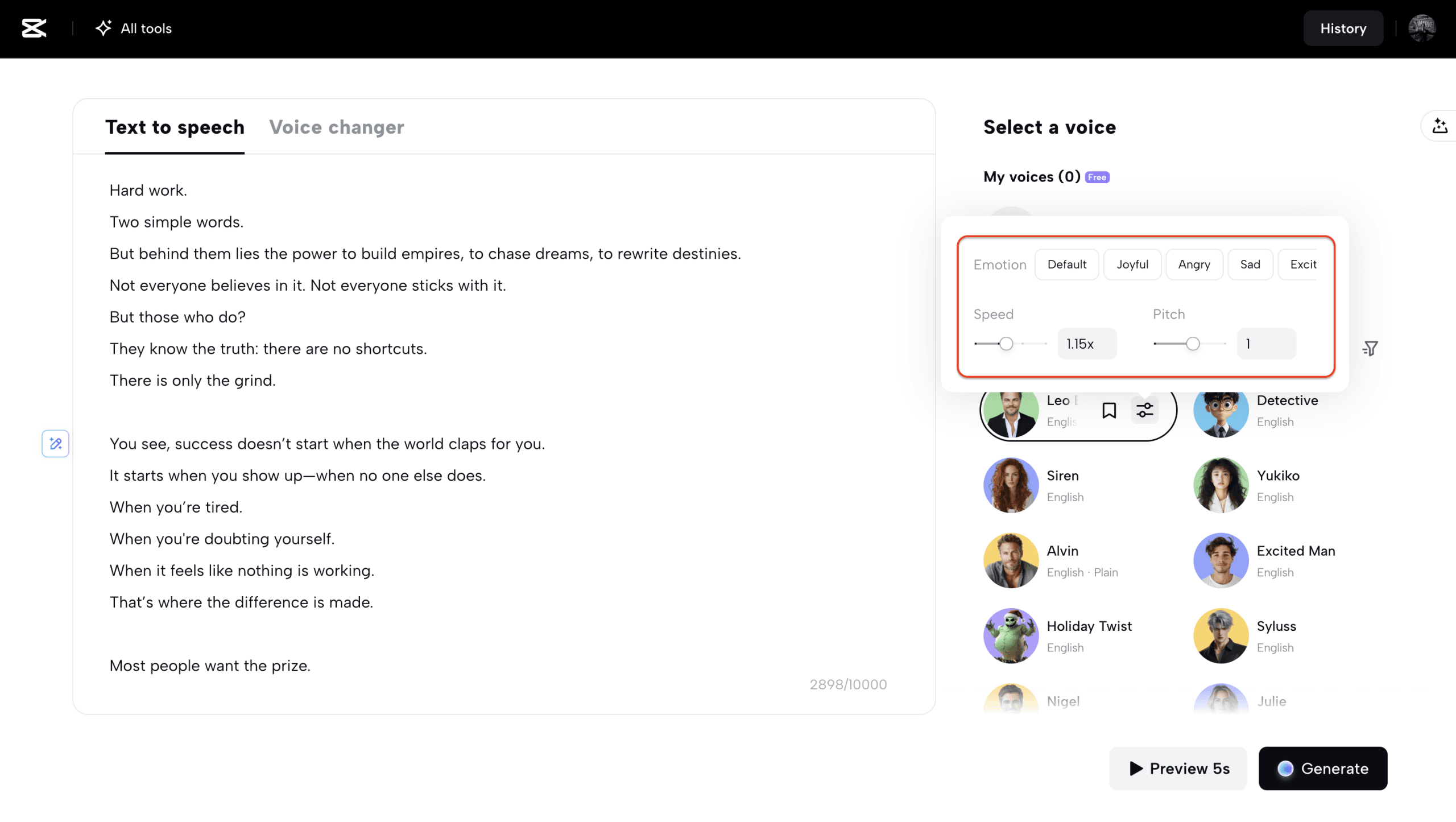
Adjust pitch and speed
4. Generate and download your voiceover in seconds
Once you’re happy with the “Preview 5s” result, click the “Generate” button. Within seconds, your voiceover will appear under the Results panel on the right. From here, you can either download the audio file or select “Edit more” to fine-tune it further within CapCut Web’s timeline editor. If you’ve created multiple versions with different voices or settings, each will show separately, allowing you to download and compare them to find the best match for your video.
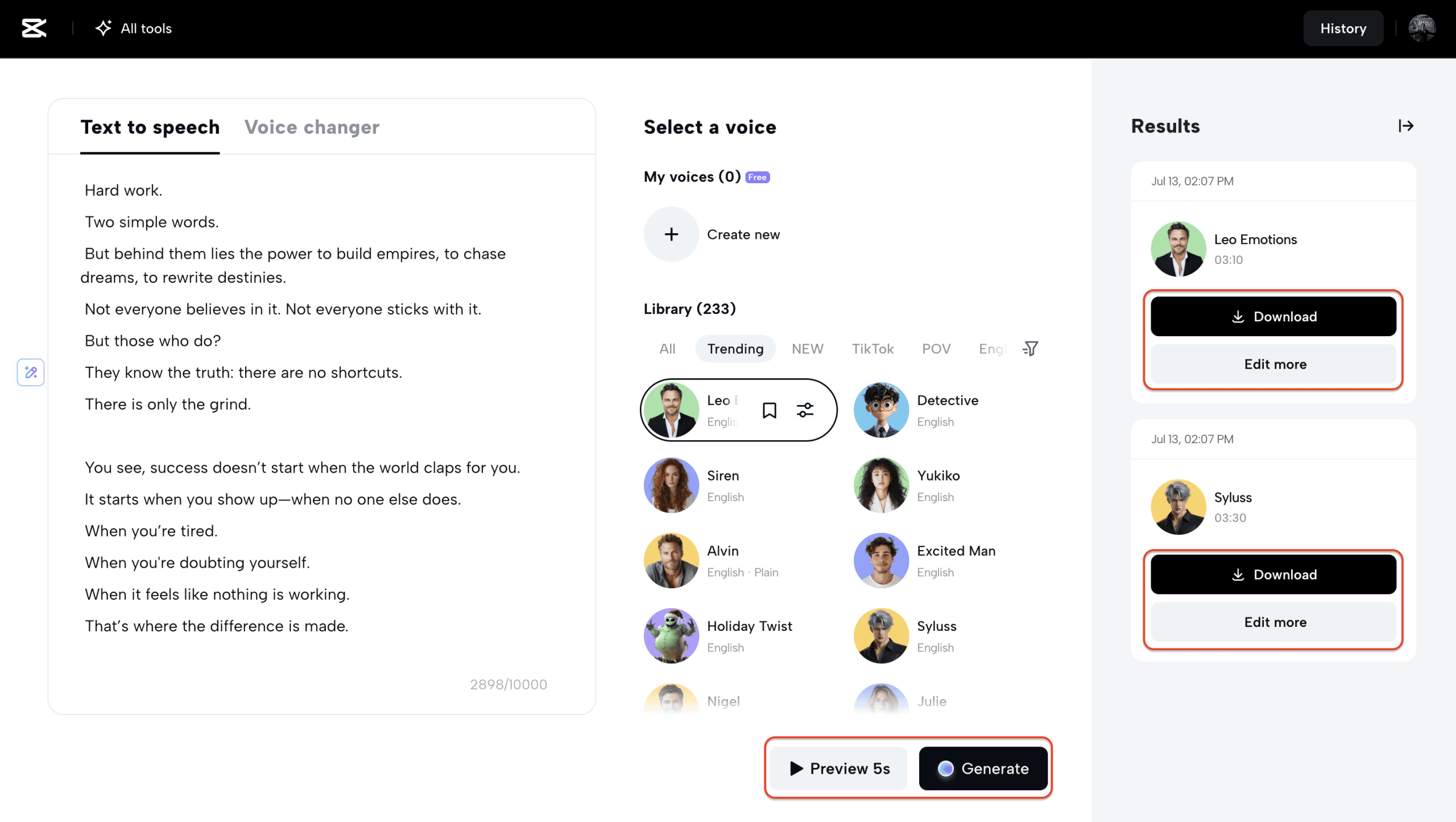
Preview, generate and download
This entire process—from script to ready-to-use voiceover—takes less than five minutes. Compare that to the time it takes to set up a mic, record clean audio, and correct every pause or background noise. That’s hours saved on every project.
Traditional editing vs AI editing: which one truly saves time?
As video demands grow, creators often ask whether sticking with manual editing is worth the time and effort compared to today’s AI-driven workflows. Let’s break it down across five key aspects:
1. Manual editing demands time, patience, and technical skill
Traditional editing involves multiple tools and time-consuming steps, including recording clean audio, syncing it with visuals, adjusting music, and manually adding captions. It’s a skilled and slow process, making it hard to cut production time, especially for regular content.
2. AI tools automate repetitive tasks in seconds
Plus, CapCut Web’s AI video editor syncs audio, visuals, and subtitles instantly. The text to speech video editor creates voiceovers from scripts in seconds. Auto-subtitles and sync tools simplify editing for beginners. Additionally, the voice changer provides tone variation without requiring re-recording—ideal for dynamic, character-driven content.
3. Real-world example: editing a tutorial with and without AI
A 3-minute tutorial might take an hour to edit manually—between voice recording, cleanup, and syncing. With CapCut Web’s text to speech, you generate a voiceover in under 5 minutes, adjust the pacing, and apply it instantly. That’s a significant time-saver when producing multiple videos.
4. Quality and consistency: AI vs human output
AI voices stay consistent across videos, unlike human narration, which can vary due to tone or fatigue. Tools like CapCut voice changer and pitch control ensure delivery stays sharp and on-brand, perfect for tutorials, explainers, or branded series.
5. When human touch still matters
For emotional storytelling, human narration remains a shining star. But for most how-tos or product demos, AI editing tools offer clarity, speed, and polish. Tools like CapCut Web help automate video editing with AI, removing technical blocks so creators can focus on content.
In a digital world where speed often defines success, integrating AI editing into your workflow is more than a shortcut—it’s a strategy. Tools like CapCut Web empower creators to focus on creativity, storytelling, and growth, rather than being bogged down by tedious editing tasks.
And the benefits don’t stop at voiceovers. With tools like the CapCut AI video editor, text to speech, and even a built-in voice changer for added polish, you can bring a studio-level production workflow directly into your browser—for free.
If you’re still stuck in time-consuming editing loops, it’s time to reassess your workflow. Start using CapCut Web’s free AI tools today to cut production time in half and elevate your content workflow. Your viewers—and your schedule—will thank you.

